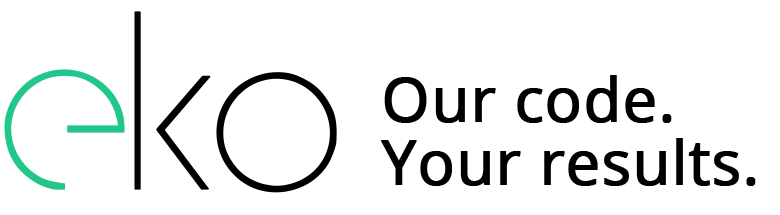Create a custom search form
The first step is to create your own custom search form to bypass the standard wordpress search. This function goes into function.php and then can be called by whatever page you want the form to appear on.
function custom_search_form(){
?>
Create your results page
Next you need to create the page that will process the submission of the form, and display the search results.
$region = $_GET['region'];
$salary = $_GET['salary'];
$description = $_GET['description'];
$searched_posts = meta_key_search($region, $salary, $description);
while($searched_posts->have_posts()) : $searched_posts->the_post();
jobman_display_job_search($post->ID);
endwhile;The search function
Add this to functions.php
function meta_key_search($region, $salary, $description){
global $wpdb;
$args = array(
'post_type' => 'jobman_job',
'orderby' => 'meta_value_num',
'order' => 'ASC',
'meta_query' => array(
array(
//data4 is location
'key' => 'data4',
'value' => $region,
'compare' => 'LIKE',
),
array(
//data1 is salary
'key' => 'data1',
'value' => array($salary, 99999999),
'compare' => 'BETWEEN',
),
array(
//data5 is description
'key' => 'data5',
'value' => $description,
'compare' => 'LIKE',
)
),
'sentance' => true,
);
$searched_posts = new WP_Query($args);
echo "
Total results: ";
echo $total_results = $searched_posts->found_posts;
echo "
";
return $searched_posts;
}Processing the results
This code is probably more complicated than most custom post types will need because it's been built to work with the existing Job Manager plugin. If all you want to do is list the post title in your results you don't even need this function. This is for putting content from the meta keys into the results page.function jobman_display_job_search($job) {
global $jobman_shortcode_job, $jobman_shortcodes, $jobman_field_shortcodes;
$options = get_option( 'jobman_options' );
$content = '';
if( is_string( $job ) || is_int( $job ) )
$job = get_post( $job );
if( $options['user_registration'] && $options['loginform_job'] )
$content .= jobman_display_login();
if( NULL != $job ) {
$jobmeta = get_post_custom( $job->ID );
$jobdata = array();
foreach( $jobmeta as $key =>; $value ) {
if( is_array( $value ) )
$jobdata[$key] = $value[0];
else
$jobdata[$key] = $value;
}
}
// Check that the job hasn't expired
if( array_key_exists( 'displayenddate', $jobdata ) && '' != $jobdata['displayenddate'] && strtotime($jobdata['displayenddate']) <= time() )
$job = NULL;
// Check that the job isn't in the future
if( strtotime( $job->post_date ) > time() )
$job = NULL;
if( NULL == $job ) {
$page = get_post( $options['main_page'] );
$page->post_type = 'jobman_job';
$page->post_title = __( 'This job doesn't exist', 'jobman' );
$content .= '' . sprintf( __( 'Perhaps you followed an out-of-date link? Please check out the jobs we have currently available.', 'jobman' ), get_page_link( $options['main_page'] ) ) . '
';
$page->post_content = $content;
return array( $page );
}
$template = $options['templates']['job_list'];
jobman_add_shortcodes( $jobman_shortcodes );
jobman_add_field_shortcodes( $jobman_field_shortcodes );
$jobman_shortcode_job = $job;
$content .= do_shortcode( $template );
jobman_remove_shortcodes( array_merge( $jobman_shortcodes, $jobman_field_shortcodes ) );
$page = $job;
$page->post_title = $options['text']['job_title_prefix'] . $job->post_title;
$page->post_content = $content;
echo $page->post_content;
return array( $page );
}$jobmeta = get_post_custom( $job->ID );
$jobdata = array();
foreach( $jobmeta as $key => $value ) {
if( is_array( $value ) ){
$jobdata[$key] = $value[0];
} else {
$jobdata[$key] = $value;
}
}